Final editing Step 1 - importing the house style
After having engraved a score, I follow a step by step outline to make the score publishing/printing ready. The 1st step is importing the publisher's house style. But before doing anything I recommend to install two very handy plugins: Filter Text and Tidy after Conversion. They can be downloaded for free from the Sibelius website and will really speed up your work in Sibelius. For help with installing the plugins, go to this page: how to install plugins.
- IMPORTING THE PUBLISHER’S HOUSE STYLE
- If no re-pagination is needed, lock the full score now.
- If re-pagination is needed, unlock the full score now.
Import the publisher’s House Style that is needed for the score you are working on:
![]()
For more information on creating House Styles, visit my blogpost here: House Styles.
With the full score selected, choose from the Layout Menu: Reset Design, Reset Position, Reset Note Spacing, Reset Space Above Staff, Reset Space Below Staff and Optimise staff spacing. A much faster way to do this is by running the plugin “Tidy after Conversion” which will do all the above steps at once:
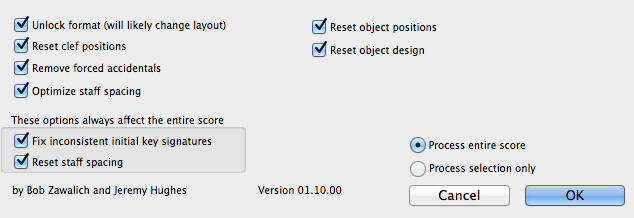
Choose the 1st option “Unlock format” only if the score needs to be re-paginated.
Gap before Bar
Set the gap before bar 1 to 5 by select bar 1, open the Properties window/Bars/Gap before bar:
Here is a short video that shows the above information in Action:
That's it for today. Please let me know if you have questions about this step and I will do my best to answer them as good as I can! In the next post I will talk about creating and adjusting the title, subtitle etc.
musical greetings!
André


Another good post
André, thank you for your quick tips which break down a complex, deep program into manageable tasks. Your series makes Sibelius accessible to beginners like me.
Richard Schletty | Schletty Design and Music | www.schletty.com
You're welcome!
You're welcome, Richard. Many more to come still!
————————————
Subscribe to my newsletter
https://t.co/Vq7hN1ADHa